Upgrading Individual OpenStack Services (Live Compute) in a High Availability Environment
This chapter describes the steps you should follow to upgrade your cloud deployment by updating one service at a time with Live Compute in a High Availability (HA) environment. This scenario upgrades from Newton to Ocata in environments that do not use TripleO.
A live Compute upgrade minimizes interruptions to your Compute service, with only a few minutes for the smaller services, and a longer migration interval for the workloads moving to newly-upgraded Compute hosts. Existing workloads can run indefinitely, and you do not need to wait for a database migration.
|
Important
|
Due to certain package dependencies, upgrading the packages for one OpenStack service might cause Python libraries to upgrade before other OpenStack services upgrade. This might cause certain services to fail prematurely. In this situation, continue upgrading the remaining services. All services should be operational upon completion of this scenario. |
|
Note
|
This method may require additional hardware resources to bring up the Compute nodes. |
Pre-Upgrade Tasks
On each node, install the Ocata release repository.
On RHEL:
# yum install -y https://www.rdoproject.org/repos/rdo-release.rpmOn CentOS:
# yum install -y centos-release-openstack-ocataMake sure that any previous release repositories are disabled. For example:
# yum-config-manager --disable centos-release-openstack-newtonUpgrade the openstack-selinux package:
# yum upgrade openstack-selinuxThis is necessary to ensure that the upgraded services will run correctly on a system with SELinux enabled.
Upgrading MariaDB
Perform the follow steps on each host running MariaDB. Complete the steps on one host before starting the process on another host.
-
Stop the service from running on the local node:
# pcs resource ban galera-master $(crm_node -n) -
Wait until
pcs statusshows that the service is no longer running on the local node. This may take a few minutes. The local node transitions to slave mode:Master/Slave Set: galera-master [galera] Masters: [ overcloud-controller-1 overcloud-controller-2 ] Slaves: [ overcloud-controller-0 ]The node eventually transitions to stopped:
Master/Slave Set: galera-master [galera] Masters: [ overcloud-controller-1 overcloud-controller-2 ] Stopped: [ overcloud-controller-0 ] -
Upgrade the relevant packages:
# yum upgrade '*mariadb*' '*galera*' -
Allow Pacemaker to schedule the
galeraresource on the local node:# pcs resource clear galera-master -
Wait until
pcs statusshows that the galera resource is running on the local node as a master. Thepcs statuscommand should provide output similar to the following:Master/Slave Set: galera-master [galera] Masters: [ overcloud-controller-0 overcloud-controller-1 overcloud-controller-2 ]
Perform this procedure on each node individually until the MariaDB cluster completes a full upgrade.
Upgrading MongoDB
This procedure upgrades MongoDB, which acts as the backend database for the OpenStack Telemetry service.
-
Remove the
mongodresource from Pacemaker’s control:# pcs resource unmanage mongod-clone -
Stop the service on all Controller nodes. On each Controller node, run the following:
# systemctl stop mongod -
Upgrade the relevant packages:
# yum upgrade 'mongodb*' 'python-pymongo*' -
Reload
systemdto account for updated unit files:# systemctl daemon-reload -
Restart the
mongodservice on your Controllers by running, on each Controller:# systemctl start mongod -
Clean up the resource:
# pcs resource cleanup mongod-clone -
Return the resource to Pacemaker control:
# pcs resource manage mongod-clone -
Wait until the output of
pcs statusshows that the above resources are running.
Upgrading Identity Service (keystone)
This procedure upgrades the packages for the Identity service on all Controller nodes simultaneously.
-
Remove the service from Pacemaker’s control:
# pcs resource unmanage httpd-clone -
Stop the
httpdservice by running the following on each Controller node:# systemctl stop httpd -
Upgrade the relevant packages:
# yum -d1 -y upgrade \*keystone\* # yum -y upgrade \*horizon\* \*openstack-dashboard\* httpd # yum -d1 -y upgrade \*horizon\* \*python-django\* -
Reload
systemdto account for updated unit files on each Controller node:# systemctl daemon-reload -
Earlier versions of the installer may not have configured your system to automatically purge expired Keystone token, it is possible that your token table has a large number of expired entries. This can dramatically increase the time it takes to complete the database schema upgrade.
Flush expired tokens from the database to alleviate the problem. Run the
keystone-managecommand before running the Identity database upgrade:# keystone-manage token_flushThis flushes expired tokens from the database. You can arrange to run this command periodically (for example, daily) using
cron. -
Update the Identity service database schema:
# su -s /bin/sh -c "keystone-manage db_sync" keystone -
Restart the service by running the following on each Controller node:
# systemctl start httpd -
Clean up the Identity service using Pacemaker:
# pcs resource cleanup httpd-clone -
Return the resource to Pacemaker control:
# pcs resource manage httpd-clone -
Wait until the output of
pcs statusshows that the above resources are running.
Upgrading Image Service (glance)
This procedure upgrades the packages for the Image service on all Controller nodes simultaneously.
-
Stop the Image service resources in Pacemaker:
# pcs resource disable openstack-glance-registry-clone # pcs resource disable openstack-glance-api-clone -
Wait until the output of
pcs statusshows that both services have stopped running. -
Upgrade the relevant packages:
# yum upgrade '*glance*' -
Reload
systemdto account for updated unit files:# systemctl daemon-reload -
Update the Image service database schema:
# su -s /bin/sh -c "glance-manage db_sync" glance -
Clean up the Image service using Pacemaker:
# pcs resource cleanup openstack-glance-api-clone # pcs resource cleanup openstack-glance-registry-clone -
Restart Image service resources in Pacemaker:
# pcs resource enable openstack-glance-api-clone # pcs resource enable openstack-glance-registry-clone -
Wait until the output of
pcs statusshows that the above resources are running.
Upgrading Block Storage Service (cinder)
This procedure upgrades the packages for the Block Storage service on all Controller nodes simultaneously.
-
Stop all Block Storage service resources in Pacemaker:
# pcs resource disable openstack-cinder-api-clone # pcs resource disable openstack-cinder-scheduler-clone # pcs resource disable openstack-cinder-volume -
Wait until the output of
pcs statusshows that the above services have stopped running. -
Upgrade the relevant packages:
# yum upgrade '*cinder*' -
Reload
systemdto account for updated unit files:# systemctl daemon-reload -
Update the Block Storage service database schema:
# su -s /bin/sh -c "cinder-manage db sync" cinder -
Clean up the Block Storage service using Pacemaker:
# pcs resource cleanup openstack-cinder-volume # pcs resource cleanup openstack-cinder-scheduler-clone # pcs resource cleanup openstack-cinder-api-clone -
Restart all Block Storage service resources in Pacemaker:
# pcs resource enable openstack-cinder-volume # pcs resource enable openstack-cinder-scheduler-clone # pcs resource enable openstack-cinder-api-clone -
Wait until the output of
pcs statusshows that the above resources are running.
Upgrading Orchestration (heat)
This procedure upgrades the packages for the Orchestration service on all Controller nodes simultaneously.
-
Stop Orchestration resources in Pacemaker:
# pcs resource disable openstack-heat-api-clone # pcs resource disable openstack-heat-api-cfn-clone # pcs resource disable openstack-heat-api-cloudwatch-clone # pcs resource disable openstack-heat-engine-clone -
Wait until the output of
pcs statusshows that the above services have stopped running. -
Upgrade the relevant packages:
# yum upgrade '*heat*' -
Reload
systemdto account for updated unit files:# systemctl daemon-reload -
Update the Orchestration database schema:
# su -s /bin/sh -c "heat-manage db_sync" heat -
Clean up the Orchestration service using Pacemaker:
# pcs resource cleanup openstack-heat-clone # pcs resource cleanup openstack-heat-api-cloudwatch-clone # pcs resource cleanup openstack-heat-api-cfn-clone # pcs resource cleanup openstack-heat-api-clone -
Restart Orchestration resources in Pacemaker:
# pcs resource enable openstack-heat-clone # pcs resource enable openstack-heat-api-cloudwatch-clone # pcs resource enable openstack-heat-api-cfn-clone # pcs resource enable openstack-heat-api-clone -
Wait until the output of
pcs statusshows that the above resources are running.
Upgrading Telemetry (ceilometer)
This procedure upgrades the packages for the Telemetry service on all Controller nodes simultaneously.
-
Stop all Telemetry resources in Pacemaker:
# pcs resource disable openstack-ceilometer-api-clone # pcs resource disable openstack-ceilometer-collector-clone # pcs resource disable openstack-ceilometer-notification-clone # pcs resource disable openstack-ceilometer-central-clone # pcs resource disable openstack-aodh-evaluator-clone # pcs resource disable openstack-aodh-listener-clone # pcs resource disable openstack-aodh-notifier-clone # pcs resource disable openstack-gnocchi-metricd-clone # pcs resource disable openstack-gnocchi-statsd-clone # pcs resource disable delay-clone -
Wait until the output of
pcs statusshows that the above services have stopped running. -
Upgrade the relevant packages:
# yum upgrade '*ceilometer*' '*aodh*' '*gnocchi*' -
Reload
systemdto account for updated unit files:# systemctl daemon-reload -
Use the following command to update Telemetry database schema:
# ceilometer-dbsync # aodh-dbsync # gnocchi-upgrade -
Clean up the Telemetry service using Pacemaker:
# pcs resource cleanup delay-clone # pcs resource cleanup openstack-ceilometer-api-clone # pcs resource cleanup openstack-ceilometer-collector-clone # pcs resource cleanup openstack-ceilometer-notification-clone # pcs resource cleanup openstack-ceilometer-central-clone # pcs resource cleanup openstack-aodh-evaluator-clone # pcs resource cleanup openstack-aodh-listener-clone # pcs resource cleanup openstack-aodh-notifier-clone # pcs resource cleanup openstack-gnocchi-metricd-clone # pcs resource cleanup openstack-gnocchi-statsd-clone -
Restart all Telemetry resources in Pacemaker:
# pcs resource enable delay-clone # pcs resource enable openstack-ceilometer-api-clone # pcs resource enable openstack-ceilometer-collector-clone # pcs resource enable openstack-ceilometer-notification-clone # pcs resource enable openstack-ceilometer-central-clone # pcs resource enable openstack-aodh-evaluator-clone # pcs resource enable openstack-aodh-listener-clone # pcs resource enable openstack-aodh-notifier-clone # pcs resource enable openstack-gnocchi-metricd-clone # pcs resource enable openstack-gnocchi-statsd-clone -
Wait until the output of
pcs statusshows that the above resources are running.
|
Important
|
Previous versions of the Telemetry service used an value for the |
Upgrading the Compute Service (nova) on Controller Nodes
This procedure upgrades the packages for the Compute service on all Controller nodes simultaneously.
-
Stop all Compute resources in Pacemaker:
# pcs resource disable openstack-nova-novncproxy-clone # pcs resource disable openstack-nova-consoleauth-clone # pcs resource disable openstack-nova-conductor-clone # pcs resource disable openstack-nova-api-clone # pcs resource disable openstack-nova-scheduler-clone -
Wait until the output of
pcs statusshows that the above services have stopped running. -
Upgrade the relevant packages:
# yum upgrade '*nova*' -
Reload
systemdto account for updated unit files:# systemctl daemon-reload -
In Ocata, the Compute service needs at least the
cell0database and one Cell V2 cell database, which you can name, for example,cell1.If you have not created the
cell0database in your Newton environment, you need to create it in Ocata, similarly to how you created other nova databases in the past. The database name should follow the form ofnova_cell0, wherenovais the name of the existing nova database. -
After creating the
cell0database, create a Placement service user. For example:$ openstack user create --domain default --password-prompt placement -
Add the appropriate role to the Placement service user. For example:
$ openstack role add --project service --user placement admin -
Create the Placement API entry. For example:
$ openstack service create --name placement --description "Placement API" placement -
Create the appropriate Placement API service endpoints. For example:
$ openstack endpoint create --region RegionOne placement public http://controller:8778 $ openstack endpoint create --region RegionOne placement internal http://controller:8778 $ openstack endpoint create --region RegionOne placement admin http://controller:8778 -
Make sure that you have the required Placement API package installed:
# yum install openstack-nova-placement-api -
Configure the Placement API in the
[placement]section of the/etc/nova/nova.conffile.NoteConfigure the
[placement]section in/etc/nova/nova.confon both the Controller and Compute nodes.For example:
[placement] os_region_name = RegionOne project_domain_name = Default project_name = service auth_type = password user_domain_name = Default auth_url = http://controller:35357/v3 username = placement password = MyPlacementPasswordNoteDue to a known issue, you might need to enable access to the Placement API by configuring the related Apache virtual host. For more information, see the bug report and the OpenStack Installation Tutorial.
-
Create and map the
cell0database with Cells V2:# su -s /bin/sh -c "nova-manage cell_v2 map_cell0" nova -
Populate the
cell0database by updating thedbdatabase schema:# su -s /bin/sh -c "nova-manage db sync" nova -
Create a
cell1cell:# su -s /bin/sh -c "nova-manage --config-file /etc/nova/nova.conf cell_v2 create_cell --name=cell1 --verbose" novaRun this command for each cell in your environment.
-
Update the
api_dbdatabase schema:# su -s /bin/sh -c "nova-manage api_db sync" nova -
If you are performing a rolling upgrade of your Compute hosts you need to set explicit API version limits to ensure compatibility between your Newton and Ocata environments.
Before starting Compute services on Controller or Compute nodes, set the
computeoption in the[upgrade_levels]section ofnova.confto the previous OpenStack version (newton):# crudini --set /etc/nova/nova.conf upgrade_levels compute newtonThis ensures the Controller node can still communicate to the Compute nodes, which are still using the previous version.
NoteIf the
crudinicommand is not available, install thecrudinipackage:# yum install crudiniYou will need to first unmanage the Compute resources by running
pcs resource unmanageon one Controller node:# pcs resource unmanage openstack-nova-novncproxy-clone # pcs resource unmanage openstack-nova-consoleauth-clone # pcs resource unmanage openstack-nova-conductor-clone # pcs resource unmanage openstack-nova-api-clone # pcs resource unmanage openstack-nova-scheduler-cloneRestart all the services on all Controllers:
# systemctl restart openstack-nova-api \ openstack-nova-conductor \ openstack-nova-consoleauth \ openstack-nova-novncproxy \ openstack-nova-schedulerYou should return control to the Pacemaker after upgrading all of your Compute hosts to Ocata.
# pcs resource manage openstack-nova-scheduler-clone # pcs resource manage openstack-nova-api-clone # pcs resource manage openstack-nova-conductor-clone # pcs resource manage openstack-nova-consoleauth-clone # pcs resource manage openstack-nova-novncproxy-clone -
Clean up all Compute resources in Pacemaker:
# pcs resource cleanup openstack-nova-scheduler-clone # pcs resource cleanup openstack-nova-api-clone # pcs resource cleanup openstack-nova-conductor-clone # pcs resource cleanup openstack-nova-consoleauth-clone # pcs resource cleanup openstack-nova-novncproxy-clone -
Restart all Compute resources in Pacemaker:
# pcs resource enable openstack-nova-scheduler-clone # pcs resource enable openstack-nova-api-clone # pcs resource enable openstack-nova-conductor-clone # pcs resource enable openstack-nova-consoleauth-clone # pcs resource enable openstack-nova-novncproxy-clone -
Wait until the output of
pcs statusshows that the above resources are running.
Upgrading Clustering Service (sahara)
This procedure upgrades the packages for the Clustering service on all Controller nodes simultaneously.
-
Stop all Clustering service resources in Pacemaker:
# pcs resource disable openstack-sahara-api-clone # pcs resource disable openstack-sahara-engine-clone -
Wait until the output of
pcs statusshows that the above services have stopped running. -
Upgrade the relevant packages:
# yum upgrade '*sahara*' -
Reload
systemdto account for updated unit files:# systemctl daemon-reload -
Update the Clustering service database schema:
# su -s /bin/sh -c "sahara-db-manage upgrade heads" sahara -
Clean up the Clustering service using Pacemaker:
# pcs resource cleanup openstack-sahara-api-clone # pcs resource cleanup openstack-sahara-engine-clone -
Restart all Block Storage service resources in Pacemaker:
# pcs resource enable openstack-sahara-api-clone # pcs resource enable openstack-sahara-engine-clone -
Wait until the output of
pcs statusshows that the above resources are running.
Upgrading OpenStack Networking (neutron)
This procedure upgrades the packages for the Networking service on all Controller nodes simultaneously.
-
Prevent Pacemaker from triggering the OpenStack Networking cleanup scripts:
# pcs resource unmanage neutron-ovs-cleanup-clone # pcs resource unmanage neutron-netns-cleanup-clone -
Stop OpenStack Networking resources in Pacemaker:
# pcs resource disable neutron-server-clone # pcs resource disable neutron-openvswitch-agent-clone # pcs resource disable neutron-dhcp-agent-clone # pcs resource disable neutron-l3-agent-clone # pcs resource disable neutron-metadata-agent-clone -
Upgrade the relevant packages:
# yum upgrade 'openstack-neutron*' 'python-neutron*' -
Update the OpenStack Networking database schema:
# su -s /bin/sh -c "neutron-db-manage upgrade heads" neutron -
Clean up OpenStack Networking resources in Pacemaker:
# pcs resource cleanup neutron-metadata-agent-clone # pcs resource cleanup neutron-l3-agent-clone # pcs resource cleanup neutron-dhcp-agent-clone # pcs resource cleanup neutron-openvswitch-agent-clone # pcs resource cleanup neutron-server-clone -
Restart OpenStack Networking resources in Pacemaker:
# pcs resource enable neutron-metadata-agent-clone # pcs resource enable neutron-l3-agent-clone # pcs resource enable neutron-dhcp-agent-clone # pcs resource enable neutron-openvswitch-agent-clone # pcs resource enable neutron-server-clone -
Return the cleanup agents to Pacemaker control:
# pcs resource manage neutron-ovs-cleanup-clone # pcs resource manage neutron-netns-cleanup-clone -
Wait until the output of
pcs statusshows that the above resources are running.
Upgrading Compute (nova) Nodes
This procedure upgrades the packages on a single Compute node. Run this procedure on each Compute node individually.
If you are performing a rolling upgrade of your Compute hosts you need to set explicit API version limits to ensure compatibility between your Newton and Ocata environments.
Before starting Compute services on Controller or Compute nodes, set the compute option in the [upgrade_levels] section of nova.conf to the previous OpenStack version (newton):
# crudini --set /etc/nova/nova.conf upgrade_levels compute newtonBefore updating, take a systemd snapshot of the OpenStack services:
# systemctl snapshot openstack-servicesThis ensures the Controller node can still communicate to the Compute nodes, which are still using the previous version.
-
Stop the Compute service on the host:
# systemctl stop openstack-nova-compute -
Upgrade all packages:
# yum upgrade -
Start the Compute service on the host:
# systemctl start openstack-nova-compute -
After you have upgraded all of your hosts, remove the API limits configured in the previous step. On all of your hosts:
# crudini --del /etc/nova/nova.conf upgrade_levels compute -
Restart all OpenStack services on the host:
# systemctl isolate openstack-services.snapshot
Adding Compute (nova) Nodes to the Cell Database
Run the following commands on one Controller node after upgrading the Compute service on all Controller and Compute nodes.
-
Discover Compute hosts:
# su -s /bin/sh -c "nova-manage cell_v2 discover_hosts --verbose" novaNoteIf you add more Compute hosts in your environment, remember to run the
discover_hostscommand again. -
List registered cells to get their UUIDs:
# nova-manage cell_v2 list_cells -
Pass the UUIDs to the
map_instancescommand to map instances to cells:# su -s /bin/sh -c "nova-manage cell_v2 map_instances --cell_uuid <cell UUID>" nova
Post-Upgrade Tasks
After completing all of your individual service upgrades, you should perform a complete package upgrade on all nodes:
# yum upgradeThis will ensure that all packages are up-to-date. You may want to schedule a restart of your OpenStack hosts at a future date in order to ensure that all running processes are using updated versions of the underlying binaries.
Review the resulting configuration files. The upgraded packages will have installed .rpmnew files appropriate to the Ocata version of the service.
New versions of OpenStack services may deprecate certain configuration options. You should also review your OpenStack logs for any deprecation warnings, because these may cause problems during a future upgrade. For more information on the new, updated and deprecated configuration options for each service, see Configuration Reference available from http://docs.openstack.org/ocata/config-reference.